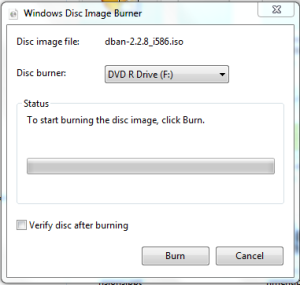Tagged: ISO
Free Machine: hard drive nuke!
At this point I should point out that these posts are not very detailed or authoritative (this is not the main mission of Digital Aladore)–use my suggestions at your own risk! Luckily, if you are following along, you have junk hardware, so there is very little risk. If you need more information about any point, make a very specific search–there is an incredible amount of information available, often targeted to specific computer models. It is also worth searching YouTube as there is an endless number of video tutorials that may help you along the way. If you have encountered a problem, its almost guaranteed that a bunch of other people have too!
Now that you cleaned out all the dust from your junk computer, its time to clean up the data.
When you delete files inside your OS, the data does not actually go away–it basically just removes the references to the location. This means it is fairly easy to recover the contents of a drive even if everything was deleted. So when you are getting rid of a computer, it is a good idea to securely erase the hard drive. For truly sensitive data, the most secure method of erasure is to physically destroy the drive. Of course, for the average person, this is a waste of money and environmentally unfriendly. Instead, there are a few applications that systematically over-write the entire storage space of the hard drive with random numbers, thus achieving more complete and secure erasure of your data, without destroying the drive.
So if you want to re-use a hard drive (or give away your own computer), I would suggest first completing a full erasure since too many people forget to do it. If some one is nice enough to give you a free machine, its the polite and ethical thing to do! Furthermore, it will give you a fresh clean drive to work with, the equivalent of getting rid of the physical dust and grime. The best way to do this is via a bootable application running from a CD or USB stick. The most commonly used is “Darik’s Boot and Nuke”, know as DBAN.
DBAN, http://www.dban.org
[or on Source Forge http://sourceforge.net/projects/dban]
DBAN was an open source project, but was acquired by a commercial developer in 2012. It is still free and licensed GPLv2, but the website is half advertizement for a more advanced commercial application. Just ignore the ad and download DBAN.
You will get an ISO file which is a optical disk image. This is the most common way to distribute the data to create bootable CDs, DVDs, or USB sticks. ISOs cannot just be copied to a CD or USB, but need to be properly written to the storage.
Creating a bootable CD is simple in Windows 7 or higher. Simply insert a blank disc into your burner, then right click on the ISO file and choose Open With > Windows Disc Image Burner. Click Burn! (For other OS there are many simple applications that can burn disc images, you probably have one already installed)
Once the disc is burnt, LABEL it with some dire warnings–Warning: DBAN NUKE! You don’t want to accidentally run this one…
You can also create a bootable USB stick, using a tool such as UNetbootin or Universal USB Installer. This is helpful if your junk computer does not have a working CD drive. However, the one disadvantage is that using the autonuke feature of DBAN will result in also nuking the USB drive unless you remember to remove it before the nuking process begins.
Using DBAN is fairly simple: start up your junk computer, open the CD drive, insert DBAN, then restart. There is a very simplistic text based interface with a few options. Please read other tutorials to find out all the details (for example try ultimate boot cd) and remember this is powerful–everything will be GONE. The easiest/best option is to just type “autonuke” and let DBAN go to work. Everything will be nuked. It will take a long time, maybe three hours… When it is done, DBAN will display a completion message. Simply remove the CD and shut down the computer. You now have an empty hard drive!
One final note:
If you don’t have large storage needs you can just avoid the hard drive altogether by using USB sticks for both OS and storage. This is a more reliable option since hard drives have a relatively short life span (you should only expect a hard drive to last around five years max). In general, solid state memory is more reliable and also likely newer than the traditional hard drive found in your old machine.